How to copy products on Shopify in under two minutes
How to copy products on Shopify in under two minutes
You may occasionally want to produce something similar to the one you have already shared. On Shopify, you may use a helpful feature called duplicate product to avoid having to enter all the information twice.
Shop owners have a variety of tasks to manage and operate. So it's crucial for them to develop time-saving methods. Almost everyone will have to import goods in order to sell them. It takes a long to do this. Fortunately, Shopify provides you with a "Duplicate" product option, which prevents you from having to enter your information again when adding a new product that has the same specifications as an existing one.
To add alternatives for a product, such as size or color, you shouldn't duplicate the product. If you wish to do so, it's a good idea to add a variant to the current offering.
Find out here how to duplicate products on Shopify in less two minutes.
The best way to copy a product on Shopify
I created a straightforward procedure for you. In just a few simple steps, you can quickly replicate products. To complete the process, take these steps:
Go to Products in Step 1
You need to log into your Shopify account first, after which you will be taken to the admin page. Find the Products area and tap on it now, that's what you should do.
Step 2: Examine the Product list.
A Product list and a section dedicated to products will be displayed. You can search your Product list for the product you want to duplicate in this stage.
Step 3: Select the product you wish to copy.
You must click on the product's name on the product page after finding the item you wish to duplicate. As an example for this phase, I'll use the Women Capri Leggings product.
Step 4: Select "Duplicate"
Under the product name and adjacent to the View button, you can see a button with the label "Duplicate." Tap on Duplicate without holding off.
Step 5: Change the product's name to something different.
You can enter a new name for the replicated product in the pop-up window that will display. Simply go for it while keeping in mind that the new name must differ from the previous one. Otherwise, duplication is not possible. When you've finished, proceed to the next stage.
Click Duplicate in step six.
If you choose to duplicate the product, a window will ask you if you're sure. Tap the Duplicate button to create a copy of something. You have completed duplicating a product. Your newly entered name will be reflected on the product page. The original product details will appear when you click.
You may update new products fast and easily by duplicating, which is a straightforward and simple-to-use function. You should use this tool to modify the product's name. You should pay close attention to the product description, it is strongly advised. To boost SEO results, edit the description if you think it's outdated and insufficient.
Read more: shopify duplicate product
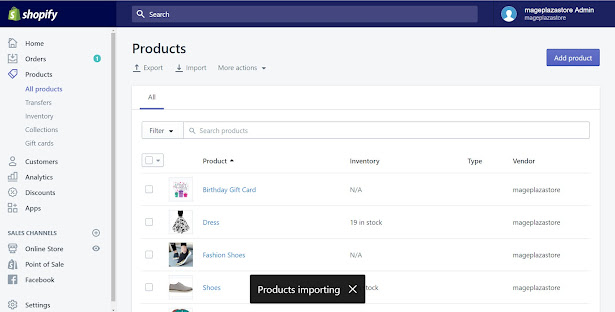

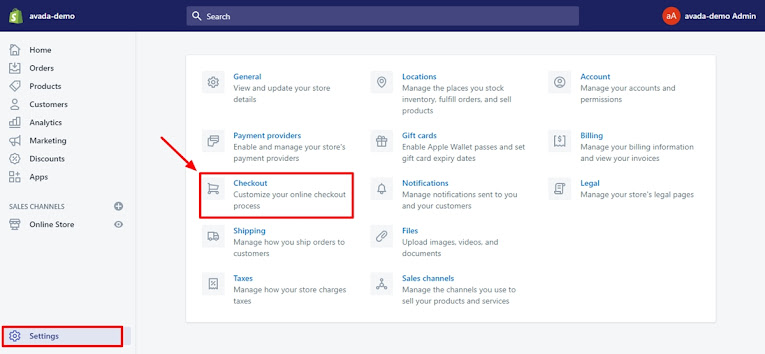

Nhận xét
Đăng nhận xét